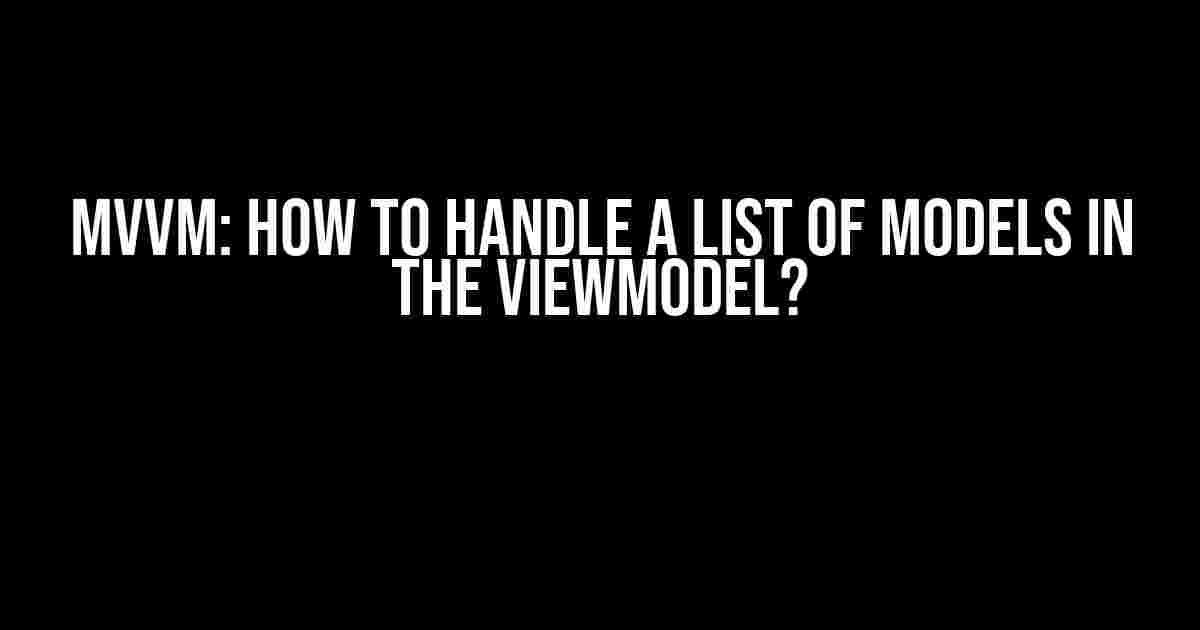Hey there, fellow developers! Are you tired of dealing with MVVM complexities? Do you struggle to manage a list of models in your ViewModel? Fear not, dear reader, for today we’ll dive into the world of MVVM and explore the best practices for handling a list of models in your ViewModel. Buckle up, and let’s get started!
What is MVVM?
MVVM, or Model-View-ViewModel, is a software architectural pattern that separates an application into three interconnected components. It’s a widely used pattern in modern software development, especially in Windows and mobile app development.
In a nutshell, MVVM consists of:
Model: Represents the data and business logic of the application.View: Handles the user interface and user input.ViewModel: Acts as an intermediary between the Model and View, exposing the data and functionality to the View.
The Problem: Handling a List of Models in the ViewModel
So, you’ve got a ViewModel that needs to handle a list of models. Maybe it’s a list of customers, products, or blog posts. The question is, how do you manage this list effectively? How do you add, remove, and update models in the list while keeping your ViewModel organized and efficient?
Step 1: Define Your List of Models
In your ViewModel, define a property that will hold the list of models. This property should be an ObservableCollection, which is a special type of collection that notifies the View when items are added, removed, or updated.
private ObservableCollection<MyModel> _myList;
public ObservableCollection<MyModel> MyList
{
get { return _myList; }
set { SetProperty(ref _myList, value); }
}
Step 2: Initialize the List
In the constructor of your ViewModel, initialize the list by creating a new instance of the ObservableCollection.
public MyViewModel()
{
MyList = new ObservableCollection<MyModel>();
}
Step 3: Add Items to the List
To add new items to the list, you can simply use the Add method provided by the ObservableCollection.
public void AddItem(MyModel item)
{
MyList.Add(item);
}
Step 4: Remove Items from the List
To remove items from the list, use the Remove method. Make sure to check if the item exists in the list before removing it.
public void RemoveItem(MyModel item)
{
if (MyList.Contains(item))
{
MyList.Remove(item);
}
}
Step 5: Update Items in the List
When updating an item in the list, you need to remove the old item and add the updated item. This ensures that the View is notified of the change.
public void UpdateItem(MyModel oldItem, MyModel newItem)
{
if (MyList.Contains(oldItem))
{
int index = MyList.IndexOf(oldItem);
MyList.RemoveAt(index);
MyList.Insert(index, newItem);
}
}
Best Practices for Handling a List of Models in the ViewModel
Now that we’ve covered the basics, let’s dive into some best practices to keep in mind when handling a list of models in your ViewModel.
Use a Single Source of Truth
Ensure that your ViewModel is the single source of truth for the list of models. This means that the ViewModel should be responsible for managing the list, and the View should only bind to the list exposed by the ViewModel.
Keep the List Synchronized
When adding, removing, or updating items in the list, make sure to keep the list synchronized across the application. This can be achieved by using ObservableCollection and raising property changed notifications.
Avoid Exposing the Underlying Collection
Avoid exposing the underlying collection (e.g., List<MyModel>) directly to the View. Instead, use an ObservableCollection, which provides additional features like notification and synchronization.
Use a Factory Method for Creating Models
Consider using a factory method to create new models. This helps to keep the ViewModel decoupled from the Model and makes it easier to test and maintain.
| Advantages | Disadvantages |
|---|---|
| Decoupling of ViewModel and Model | Additional complexity |
| Easier testing and maintenance | More code to write |
Conclusion
Handling a list of models in the ViewModel can be a daunting task, but by following these steps and best practices, you’ll be well on your way to creating a robust and maintainable MVVM application. Remember to keep your ViewModel organized, use ObservableCollection, and synchronize your list across the application. By doing so, you’ll ensure a smooth user experience and a scalable architecture.
So, the next time you’re faced with a list of models in your ViewModel, don’t panic! Take a deep breath, and follow these guidelines. Your code (and your users) will thank you.
Frequently Asked Questions
Q: What if I need to handle a large list of models?
A: Use pagination, lazy loading, or filtering to reduce the amount of data being loaded and processed.
Q: How do I handle concurrent updates to the list?
A: Use a thread-safe implementation of ObservableCollection, such as the SynchronizedObservableCollection.
Q: Can I use a different collection type instead of ObservableCollection?
A: Yes, but be aware that you’ll need to implement the notification and synchronization mechanisms yourself.
Final Thoughts
MVVM can be complex, but with the right tools and knowledge, you can master it. Remember to stay organized, keep your code decoupled, and always follow best practices. Happy coding!
If you’ve made it this far, congratulations! You now possess the knowledge to handle a list of models in your ViewModel like a pro. Go forth and create amazing MVVM applications!
Frequently Asked Question
When it comes to handling a list of models in a ViewModel, developers often find themselves scratching their heads. But fear not, dear coder, for we’ve got the answers to your burning questions!
Q1: How do I populate my list of models in the ViewModel?
You can populate your list of models in the ViewModel by using an ObservableCollection. This way, whenever you add or remove an item from the list, the UI will automatically update. Simply create an ObservableCollection of your model type, and then populate it with your data. For example: `public ObservableCollection
Q2: How do I bind my list of models to a ListView in the UI?
To bind your list of models to a ListView in the UI, you’ll need to create an ItemsSource binding. In your XAML, set the ItemsSource property of your ListView to your ObservableCollection. For example: `
Q3: How do I handle changes to individual models in the list?
To handle changes to individual models in the list, you can implement INotifyPropertyChanged on your model class. This way, whenever a property changes on a model, the UI will automatically update. You can also use a NotSupportedException to raise a PropertyChanged event when a property changes.
Q4: How do I add or remove models from the list dynamically?
To add or remove models from the list dynamically, you can simply add or remove items from your ObservableCollection. The UI will automatically update to reflect the changes. You can also use a RelayCommand or Command to handle the add/remove logic in your ViewModel.
Q5: Can I use a List instead of an ObservableCollection?
While you can use a List instead of an ObservableCollection, it’s not recommended. A List won’t notify the UI of changes, so you’ll need to manually update the UI every time you add or remove an item. Trust us, you’ll save yourself a lot of headaches by using an ObservableCollection!